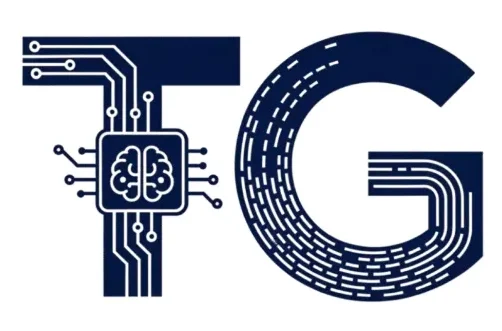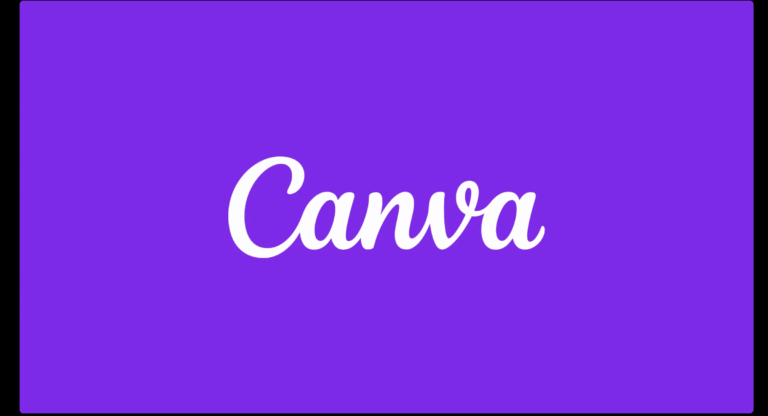Ever spent hours redesigning a graphic just to fit a different format? Whether you’re a small business owner crafting social media posts or a teacher prepping classroom materials, reformatting designs is a pain. That’s where Canva Magic Switch comes in a hidden AI-powered tool that transforms your design into a new layout in seconds. It’s like having a design genie who makes your work shine across platforms without the hassle. Here’s the ultimate guide to using Magic Switch to save time, boost creativity, and make your projects stand out.
Table of Contents
What Is Canva Magic Switch?
It is an AI feature in Canva (available with Canva Pro) that instantly reformats your design into a different style or size while keeping its vibe intact. Imagine turning a social media post into a presentation slide, a flyer into a blog graphic, or a poster into an email header with one click. This tool takes the guesswork out of resizing and rearranging, letting you focus on your message instead of fiddling with layouts.
It’s a game-changer for anyone who needs their designs to work across multiple channels think Instagram, LinkedIn, print materials, or presentations. No more starting from scratch or struggling with awkward resizing. Magic Switch does the heavy lifting, making your designs versatile and professional in moments.
Why Magic Switch Is a Must-Have
In today’s fast-paced world, you need designs that adapt quickly. Magic Switch delivers that flexibility, whether you’re a marketer, educator, or entrepreneur. Here’s why it’s a lifesaver:
- Saves Hours: Transform a single design into multiple formats without rebuilding.
- Keeps It Consistent: Your fonts, colors, and images stay on-brand across layouts.
- Boosts Efficiency: Create once, repurpose everywhere social, print, digital.
- No Design Degree Needed: The AI handles complex layout tweaks, so anyone can use it.
I used Magic Switch to turn a client pitch poster into a set of presentation slides in under five minutes. It’s like having a design assistant who works at warp speed!
How to Use Magic Switch: Step-by-Step
Ready to make your designs work harder? Here’s how to use magic in Canva:
- Start with a Design: Log into Canva (canva.com) and open an existing design or create a new one, like a flyer, social post, or infographic.
- Access Magic Switch: Click the “Resize” button in the top toolbar (it looks like a square with arrows). With Canva Pro, you’ll see “Magic Switch” as an option.
- Pick Your New Format: Choose from formats like Presentation, A4 Document, Instagram Post, or custom sizes. For example, select “Presentation” to turn a flyer into slides.
- Let AI Do Its Thing: Hit apply, and Canva’s AI reformats your design, adjusting text, images, and layout to fit the new size. It’s crazy fast!
- Fine-Tune if Needed: The AI gets it mostly right, but you might tweak text sizes or move images slightly for perfection. A quick once-over does the trick.
- Download or Share: Save your new design or share it via Canva’s share link for clients, teams, or social media.
I once turned a LinkedIn banner into an email newsletter header in seconds. Just a quick font size tweak, and it was ready to send. Total time-saver!
Tips to Get the Most Out of Magic Switch
To make your design superpower, try these:
- Start with a Clean Design: Use clear text and images in your original design for smoother transitions.
- Tap Pro Templates: Canva Pro’s premium templates adapt better across formats. Check for discounts if you’re on a budget.
- Experiment Freely: Test multiple formats (e.g., social post to flyer to slide) to find what fits your needs.
- Check Details: After switching, ensure text isn’t too small, especially for print or presentations.
- Pair with Other Tools: Use Magic Switch with Canva’s “Style Suggestions” to give your reformatted design a fresh look.
Why It’s a Design Revolution
Magic Switch isn’t just a feature. It’s a shortcut to making your work look pro across every platform. Whether you’re a small business owner posting on Instagram, a teacher sharing handouts, or a freelancer pitching clients, it saves time and keeps your brand sharp. It’s like cheating (in a good way!) because it cuts out the tedious redesign process.
Start Using Magic Switch Today
Head to canva.com and sign up Create a quick design, like a social media graphic, and play with turning it into a poster or slide. You’ll be hooked on how easy it is to look like a design pro.
Check out new articles
Artificial General Intelligence (AGI) 2025: The Next Frontier of AI Explained
Samsung Galaxy Z Fold 7: The Hidden Features Everyone’s Missing